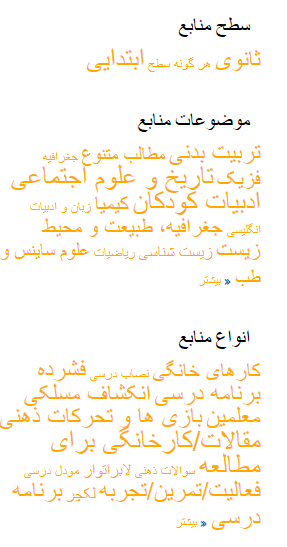این صفحه در استفاده از کتابخانه برای شما کمک میکند تا بتوانید از مواد دستداشته در کتابخانه استفاده اعظمی کنید
صفحه اصلی
منابع به اساس مضمون
منابع تازه اضافه شده
آخرین اخبار
مینوی بازدید کننده
انتخاب زبان
جستجو
نمایش، بارگذاری یا داونلود، چاپ و شریک ساختن منابع
ارسال مطلب به کتابخانه
اضافه ساختن یک مضمون در کتابخانه
Viewing, Downloading, Printing and Sharing Resources
Sharing Resources with the Library
Adding a Subject to the Library
Homepage
The website homepage includes multiple tools that will help you access the resources and use the best of the library directly from the homepage. The main sections included in the homepage are: Subject Resources, Featured Resource Collections and Latest News.
Subject Resources
The first thing you will see on the homepage is a collection of subject categories. You can click any of these subjects to access resources in those collections. For example, click on Computer Science or Geometry subject links to access educational resources in those subjects.
Featured Resource Collections
To serve you better, we bundled our resources, taking resources across different subjects, and also making them available under separate collections. You can click any of these collections to browse the resources associated with them. For example, you can click Books and Articles to access all books and articles in our library, or Children Reading to access all resources we have for children, regardless of what subject they’re in.
Latest News
You can read the latest news and updates about the library in this section. The Latest News block can be found in the right sidebar in the main page or alternatively, you can access all News in the library by clicking the News menu item in the main menu.
The Visitors Menu
After you have logged into the website, you will see the the Visitors menu. This menu grants you access to the online library and this Help section. Under this menu, you may also submit your own educational resources to be published in the Library.
Selecting the My account link will take you to your user profile. Your user profile contains all of the account information you submitted upon registration. You can: update your account information, change or update your password, select which language you would prefer to view the website in, update your contact details and choose the timezone you live in.
Selecting Submit a Resource to the Library will take you to the form to submit content to the library, whether your own or a resource you have found and think should be in the Library. Once you have filled out the form, you can save it for review. The librarians will be notified of your submission and may send you questions regarding the resource you sent. Make sure to review our copyright guidelines before submitting your resource.
Clicking on The Library takes you to the main library where you can review resources in the different subject collections. You can browse the entire collection, or choose a specific subject by selecting from the subject menu in the search bar. When you first come to this page, resources will appear in the order that they were added to the Library, with the most recent resources appearing at the top. Each page can display up to 50 resources. To go to the next page and see the next 50 resources, use the arrows at the bottom of each page.
Choosing Library Help will bring you to this page. You're here right now!
Copyright Guidelines link will help you choose the most appropriate copyright for the resource you are uploading. You can read this section to learn what is copyright, what are available copyright options and how to use them for you knowledge.
Clicking on Logout will end your time on the website until you login again.
Switching Languages
The Darakht-e Danesh library is currently available in three languages: English, Dari, and Pashto. In order to switch between these languages, you may select the language from the top right hand corner of the website. These language links are provided on all pages of the website so you can easily switch between languages if you like.
If the page or resource is available in all languages, the language link will appear orange. If a page does not have a translation available, the link will appear white and with a line through it.
If you find a page or file resource that is not translated into your language, let us know by contacting us. You can also join our Volunteer Translators program to help expand the collection in your language.
Searching
When you go to The library, the search bar at the top allows users to search for resources in the language you are viewing the website. You can switch to Dari and Pashto languages to search resources in those languages.
To search for a resource, type the keywords you are looking for into the search bar at the top of the page. Once you have entered the keywords, click the search button. The website will then provide you with a list of everything it found based on your keywords.
You can further refine your search by selecting additional filters from the other fields in the search feature. You can choose one or more subject collections to narrow your search to, you can specify the type of resource from the choices in the menu, and you can also specify the level of the resource, such as searching only resources for primary level or only for higher education. Remember, you can choose as many or as few filters as you like. This depends on whether you are looking for a very specific kind of resource, or whether you prefer to browse and check what’s available.
You may also be looking for a specific resource, perhaps one you found before in the Library. You can search for a resource by its title by writing the title in the search bar.
Alternatively, if you want to do a general search in any of the three languages available in our library, you can choose to perform that from the main page or from the search bar in the right sidebar of The Library page.
Viewing, Downloading, Printing and Sharing Resources
When you click on the title of a resource from the main Library page, you will see a list of information that helps classify that resource. This information includes: the level (the grade or age level the resource is best used for), the subject, the type of resource, the publisher, and the language. After that basic information classifying the resource, you will see a heading called Attachment. Clicking the file beneath this heading opens the resource for you. In addition, at the bottom is shown which user (registered DDL account holder) submitted the resource, as well as how the resource is licensed.
When you open an attachment from a resource listing in the Library, the resource will appear in your browser. You can scroll through it, read it that way, or you can choose to download the file to your own computer to save a copy for yourself. To do this, click the Download icon from the top right corner of the page:
You can navigate back to the Library and the last page you were on by clicking the Back button on your browser.
If you found a resource you would like to share with others, such as by posting it on your Facebook page, sharing on Twitter, or simply letting a friend know by email, you can copy and paste the link from the URL field in your browser. Even if the person you share the resource with does not have an account on DDL, they will be able to view the resource. However, in order to download and save the resource, they will need to open a DDL account. Luckily, it’s easy and free!
Sharing Resources with the Library
We encourage users to share their own content to help develop the library’s collection. This may be a resource you created yourself, or it may be a resource you found created by someone else that you think would add value to the DD Library. To send us something, use the Submit a Resource to the Library feature under the Visitor Menu. Fill out all the fields under each step. Some fields are mandatory and these are designated by a red star. Other fields are optional. Try to provide as much information as you can about the resource you’re sharing with us. This helps us determine where in the Library it should go, whether it’s allowed in the Library (please refer to the Copyright Help section for this), whether it meets our Collection Development policies, and to properly acknowledge the original creator and publisher, if relevant.
Adding a Subject to the Library
Is the subject you’re searching for not in the Library? We’re sorry about that, but the good news is that the Library grows a little every day, and it may be available soon. Users are invited to let us know what subjects they would like to see in the Library, and we will do our best to add them. If you have a resource you want to submit to the Library but there is currently no subject it fits into, you can select the option to suggest a new subject when you use the Submit a Resource to the Library feature.
به کتابخانه درخت دانش خوش آمدید!
این راهنمای فشرده به شما نشان می دهد که کتابخانه چگونه تنظیم گردیده و شما چگونه می توانید از منابع موجود در کتابخانه استفاده اعظمی بکنید.
حساب شما
نخستین مینویی را که شما می بینید، صفحه مربوط به حساب شماست. با فشار دادن (کلیک کردن) روی "حساب من" شما به اطلاعات مربوط به حساب تان دسترسی پیدا می کنید. شما می توانید این اطلاعات را تکمیل کنید و یا تغییر دهید. همچنان شما می توانید شماره رمز خود را نیز در همینجا تغییر دهید. کوتاه اینکه شما به همه اطلاعاتی که هنگام شمولیت وارد کرده اید، دسترسی پیدا می کنید. در صورتی که می خواهید از سایت خارج شوید، روی خروج از کتابخانه "Log out" کلیک کنید. برای ورود مجدد باید گزینه ورود "Log in" را اتتخاب کنید.

بعد از اینکه وارد وبسایت شدید، حتماً می خواهید آشنایی بیشتری با سایت پیدا کنید. در قسمت راست صفحه مینویی به نام "ابزار بازدید" کننده وجود دارد. در این بخش دو لینک وجود دارد که شما را در این کار یاری می رساند.here that you will want to
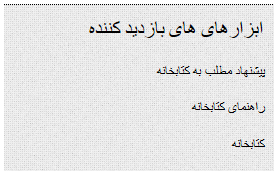
با کلیک روی کتابخانه شما به فهرست اصلی منابع کتابخانه راهنمایی می شوید. با انتخاب "راهنمای کتابخانه" شما وارد این صفحه (صفحه موجود) می شوید.
تغییر زبان ها
در قسمت راست بالای صفحه، دکمه های تغییر زبان را می یابید. این دکمه ها در تمام صفحات نیز قابل دید می باشد. برای تغییر زبان سایت به زبان دلخواه، به آن زبان کلیک کنید. مطالب در این سایت به زبان انگلیسی، دری و پشتو موجود است.
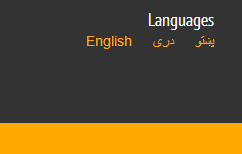
اگر چه منابع در گام اول در بخش انگلیسی گذاشته می شوند، اما به مرورزمان همه آن ها به زبان های دری و پشتو ترجمه گردیده و در بخش همان زبان ها بارگذاری می گردند. در صورتی که به مطلبی نیاز دارید که به زبان مورد نظر تان موجود نمی باشد، لطفاً ما را در جریان قرار بدهید، می کوشیم تا آن را برای شما مهیا سازیم.
جستجو
وبسایت درخت دانش از امکانات خوب برای "جستجو" برخوردار می باشد. در صورتی که عنوان مطلب و یا یکی از واژه های کلیدی را می دانید، آن را در پنجرۀ (چوکات) جستجو تایپ کنید، فهرستی از مطالب در برابر شما ظاهر می شود.
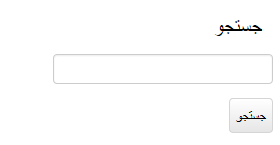
تگ ها و چگونگی استفاده از آن ها
هنگامی که شما به کتابخانه وارد می شوید، در طرف راست صفحه فهرستی از تگ ها و کتگوری ها را مشاهده می کنید. این فهرست به شما این امکان را می دهد تا مطلبی را که خواهان مطالعه اش هستید، به آسانی به اساس کتگوری و یا تگ پیدا کنید. همچنان با کلیک کردن به روی کتگوری مورد نظر تان و یا تگ به فهرستی از مطالبی که در همان کتگوری و یا تگ متعلق اند، بر می خورید.